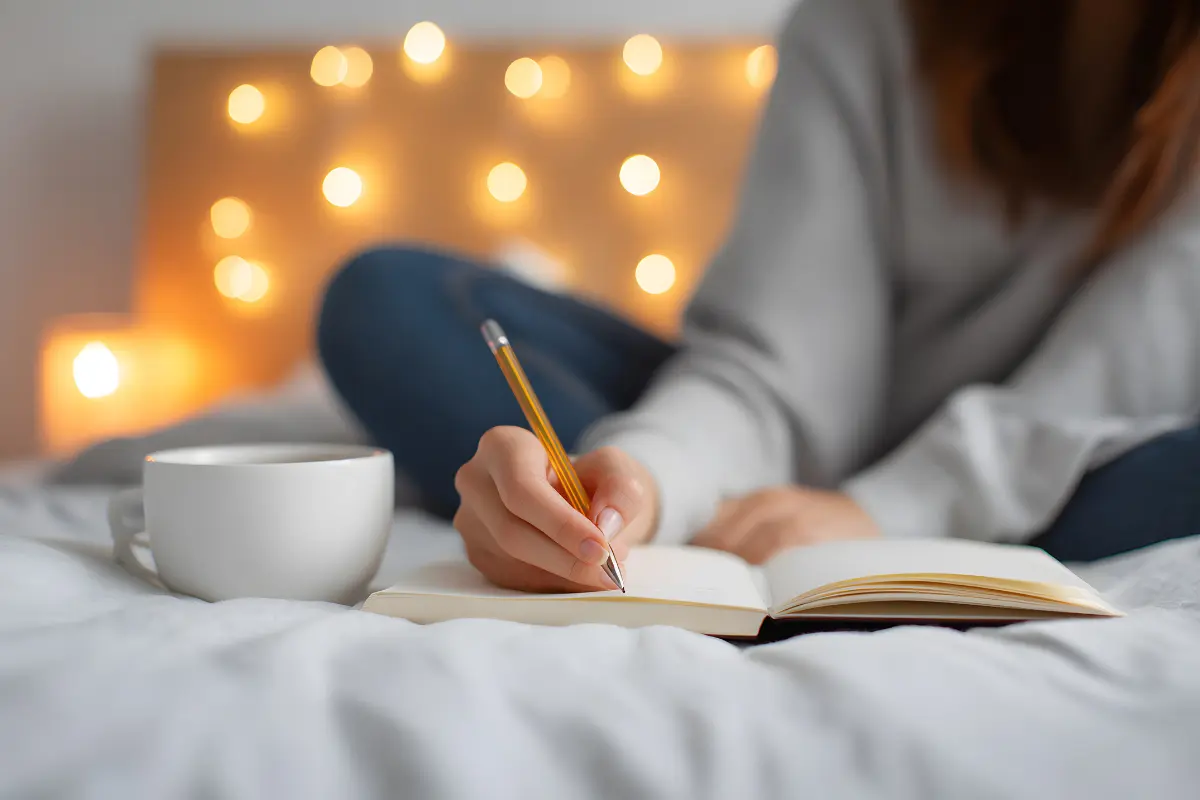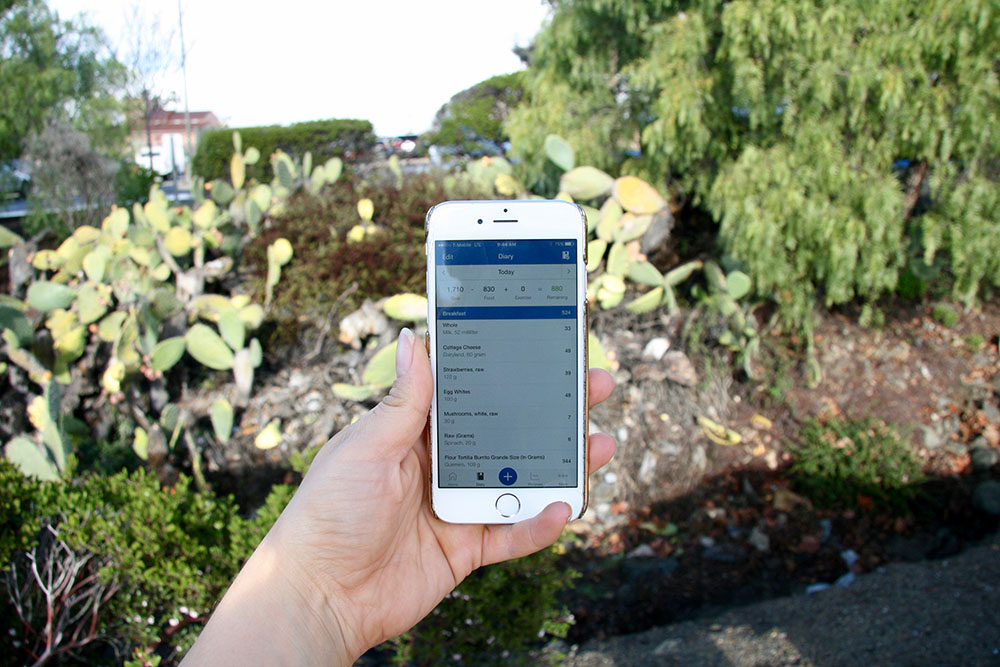
You’re either trying to log a food into your MyFitnessPal food diary but it doesn't exist in the database yet, or you’re adding a food creation of your own like a sauce, dressing or yogurt.
Adding it in yourself is easy and takes only a few seconds. To begin, you will need to already have the nutrition facts of your item.
TIP: If it is a food item that you’ve created yourself but don’t already know the macronutrient profile, add it as a recipe!
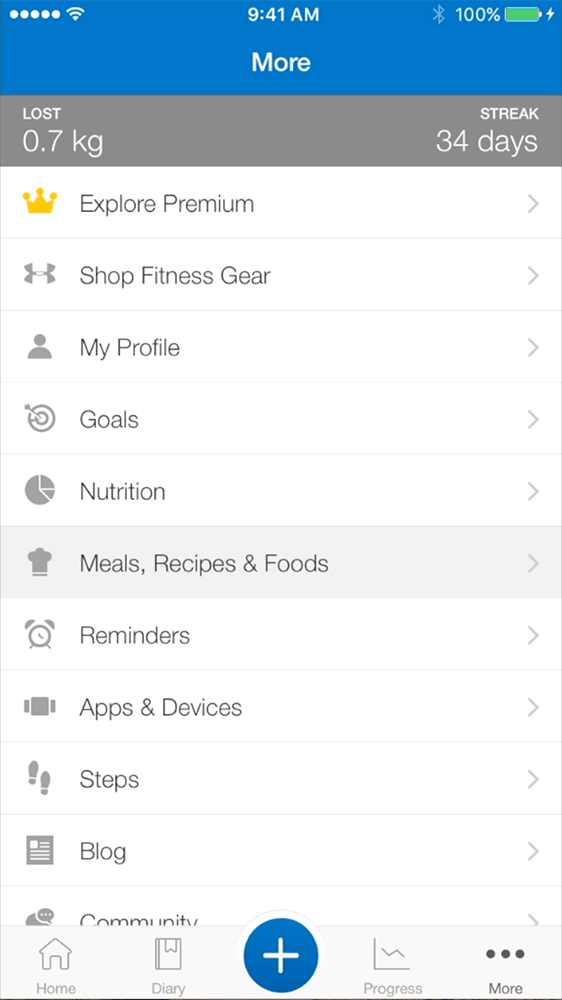
Advertisement
Step 1
From the home screen of MyFitnessPal, select More. It is in the bottom right hand corner menu bar. Now select Meals, Recipes & Foods.
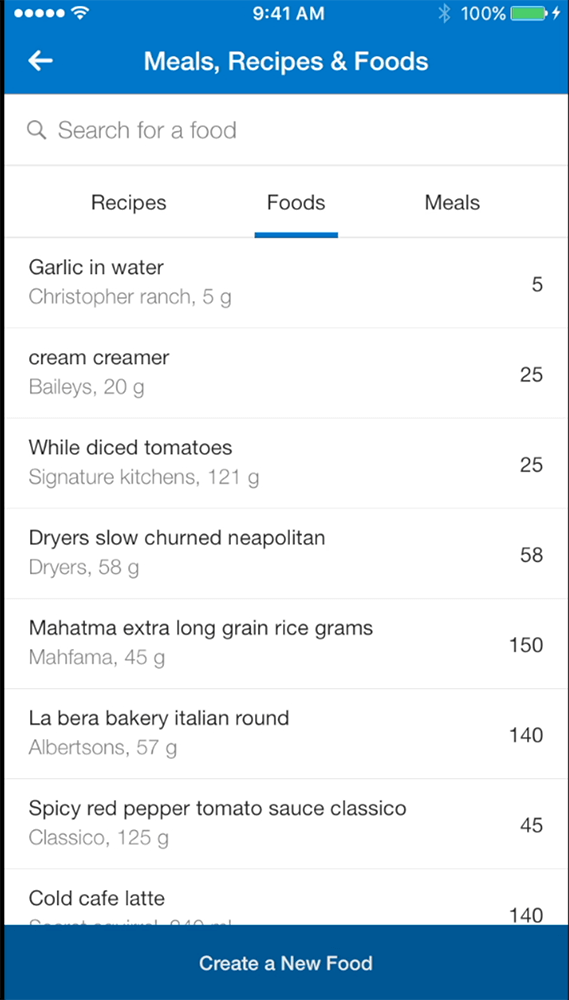
Step 2
In the top menu bar, select the center option Foods. Then on the bottom of the Foods page select the button Create a New Food.
Step 3
Have your food item ready with its nutritional facts. It will look similar to the one we are using in this example:
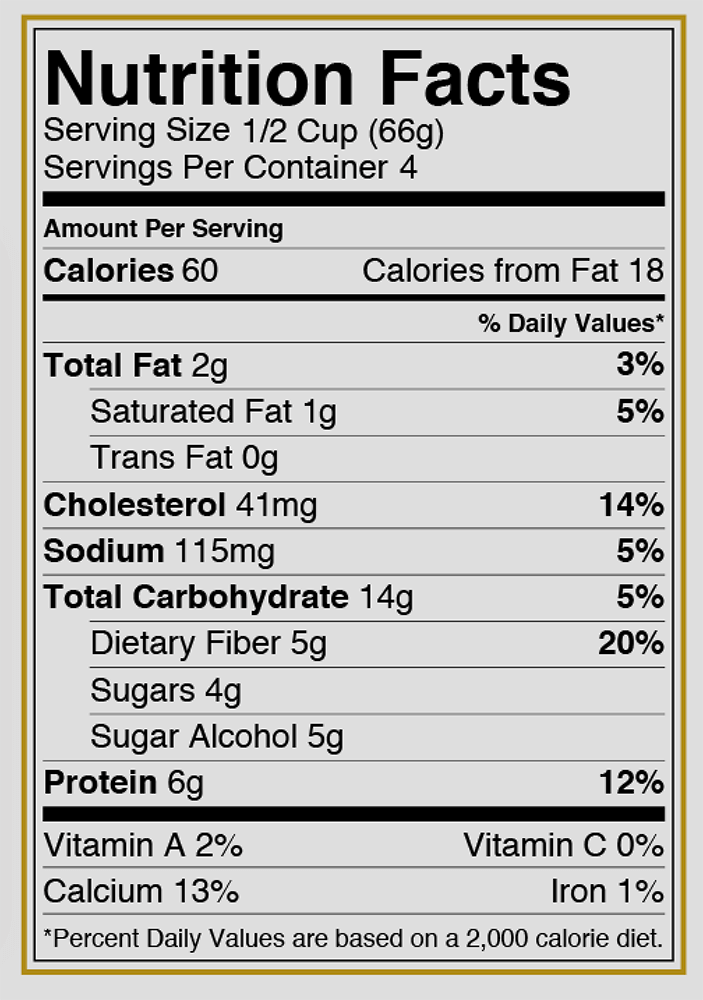
Advertisement
On the Create Food page, enter the Brand Name and Description, if applicable.
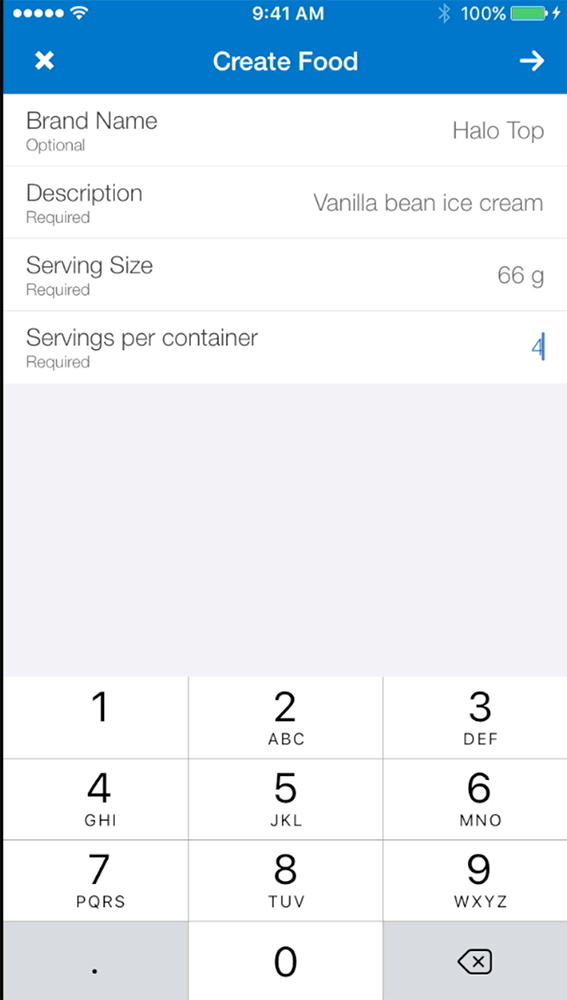
Use the Nutrition Facts label to enter the Serving Size and Servings Per Container.
If you’re on our WAG program then you’ve learned that using the weight of a food is more accurate than measuring its volume. Always enter the grams as the serving size.
For example, this serving size says ½ Cup (66g). I have only entered the 66 g serving size.
Advertisement
MyFitnessPal will calculate the macros per gram of the food item, so you will not have to do any math and will not be restricted to the ‘recommended serving size’ on the food label.
Later, when you enter the food into your diary, a 1g serving size option will be calculated for you.
Once you’ve completed this page, select the arrow in the top right corner to continue to step 4.
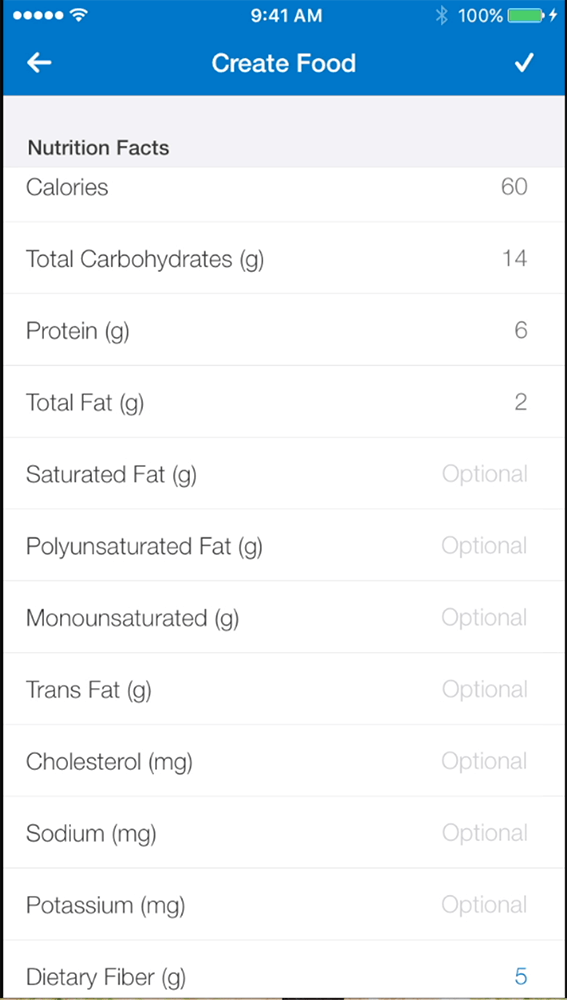
Step 4
Using the Nutrition Facts label, fill out the rest of the Create Food page.
Advertisement
You must include the main macronutrients, Protein, Fat, and Carbohydrates. Also include the micronutrient, Fiber.
If any of them have ‘0’, you can leave them blank or enter ‘0’.
Select the check in the top right corner to save the food to your personal database.
Note MyFitnessPal will prompt you, but it is not a requirement for you to enter the rest of the micronutrients. This is completely optional to you.
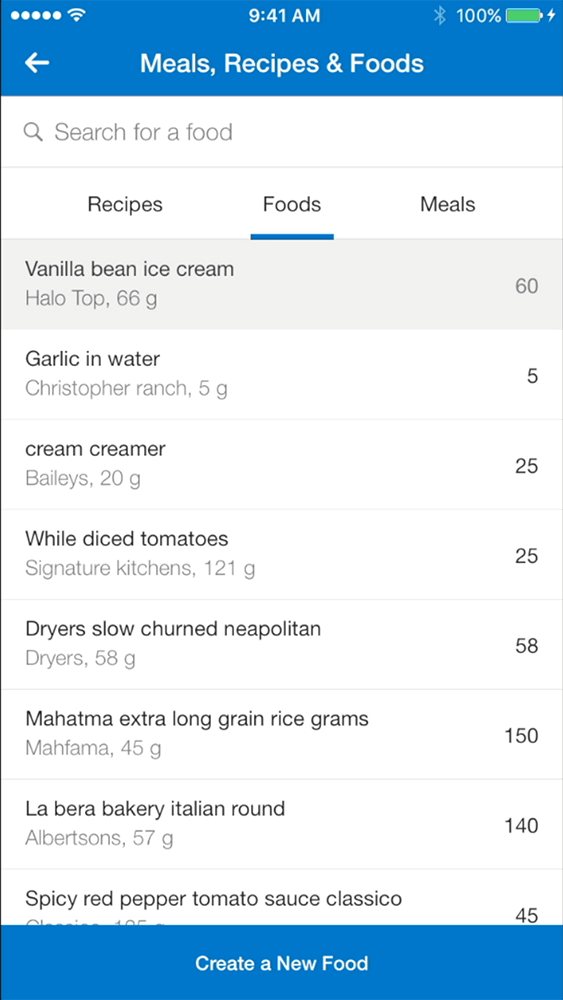
Advertisement
Step 5
You will be directed back to your MyFitnessPal Foods database and prompted to either enter it into your diary straight away or log it later.
You can now see your new item sitting at the top of your Foods database. Success!
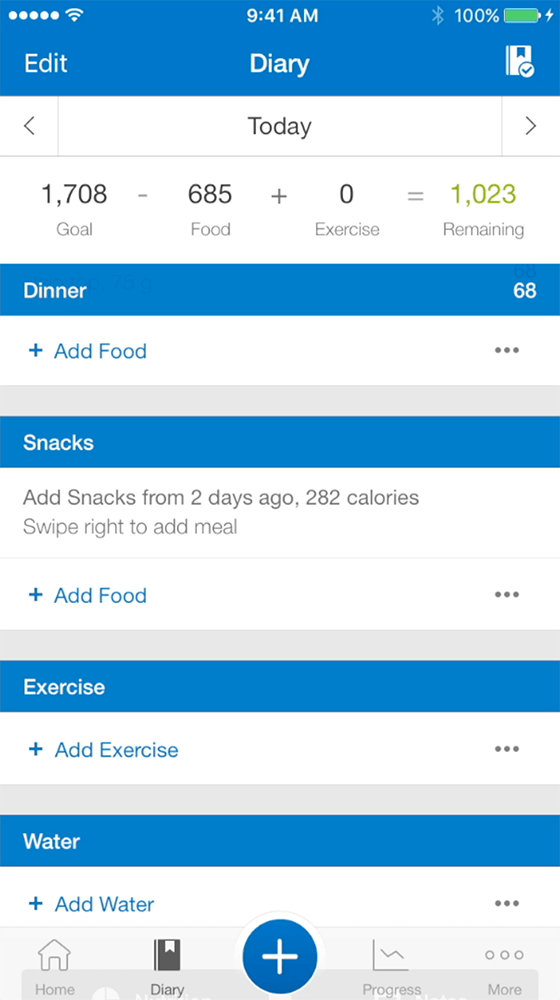
Step 6
To enter the new food that you have created into your daily meal log later, just head to your Diary page. It is in the bottom left of the navigation bar on your homescreen.
Select the meal time that you would like to add the food item to (i.e dinner, lunch, snacks) and select + Add Food.
Advertisement
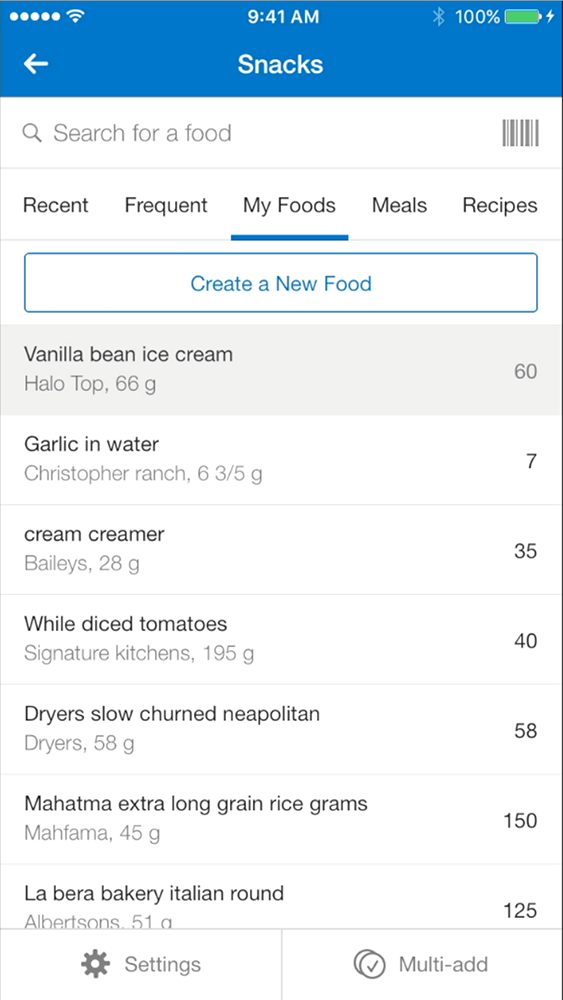
Step 7
Select My Foods from the center of the top navigation panel. Then select your custom food item from the database.
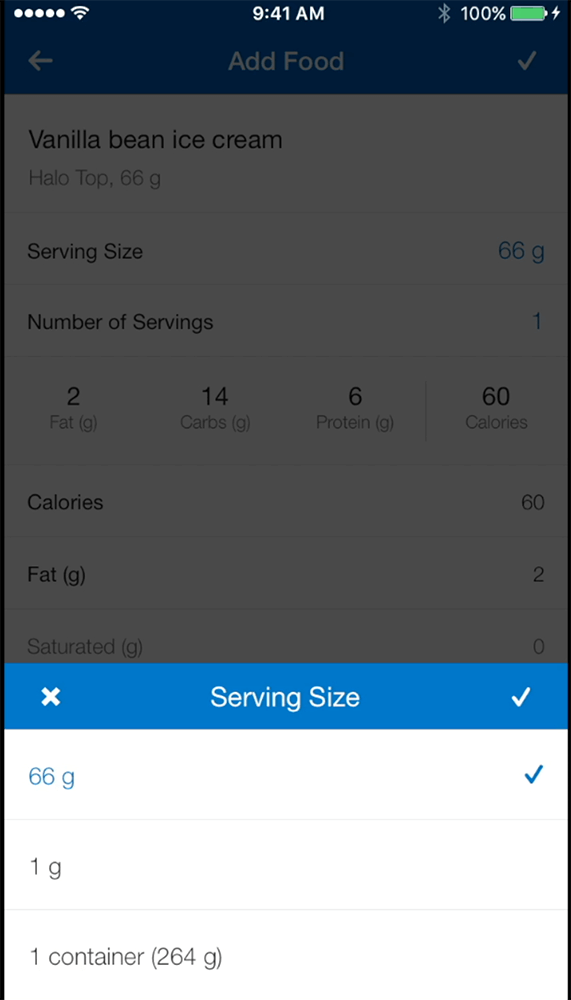
Step 8
Select the Serving Size and change it from, in this example, 66 g to 1 g.
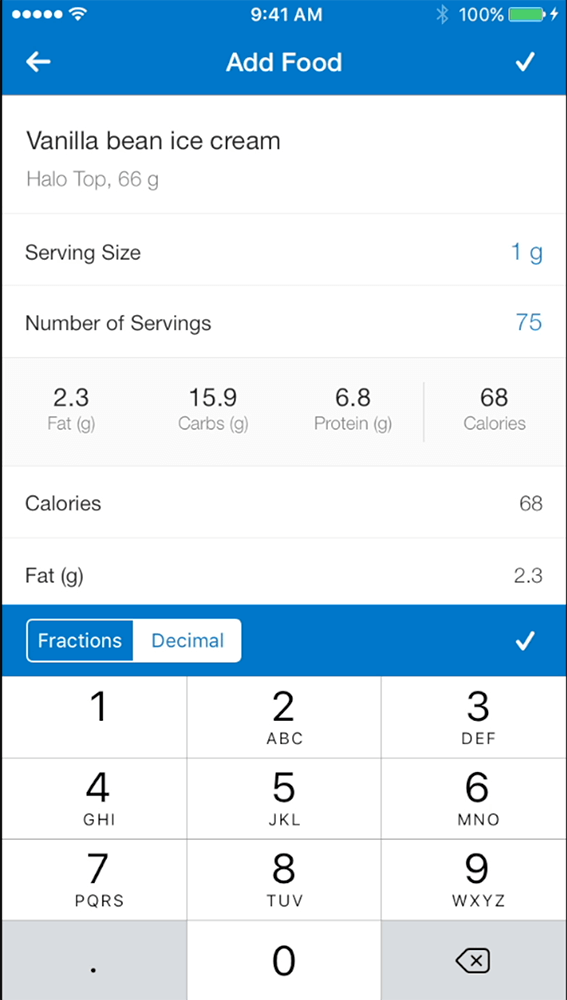
Advertisement
Step 9
Enter in the exact Number of Servings you are logging in grams. In this example, I’m having 75 g of the product so I’m logging 75 individual grams.
You will see the macronutrients update to match your entry. Select the check in the top right corner to add the item to your food diary.
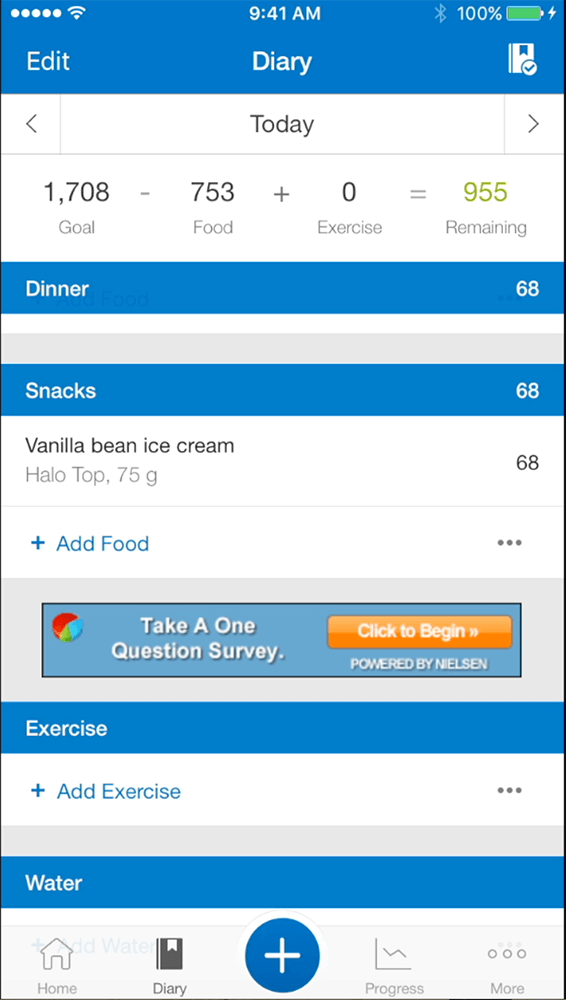
You can now see the food item successfully logged!
Dani Sheriff
Schedule a Free Intro Call
Working Against Gravity has led the macro tracking and health space for over a decade. Our team doesn’t just understand the science of nutrition—we’ve spent years mastering the art of tailoring it to fit your life. That means no cookie-cutter plans, just real strategies that have worked for over 30,000 people.
Schedule a free call with our team to learn how working with a 1-on-1 WAG coach will help you reach your goals.