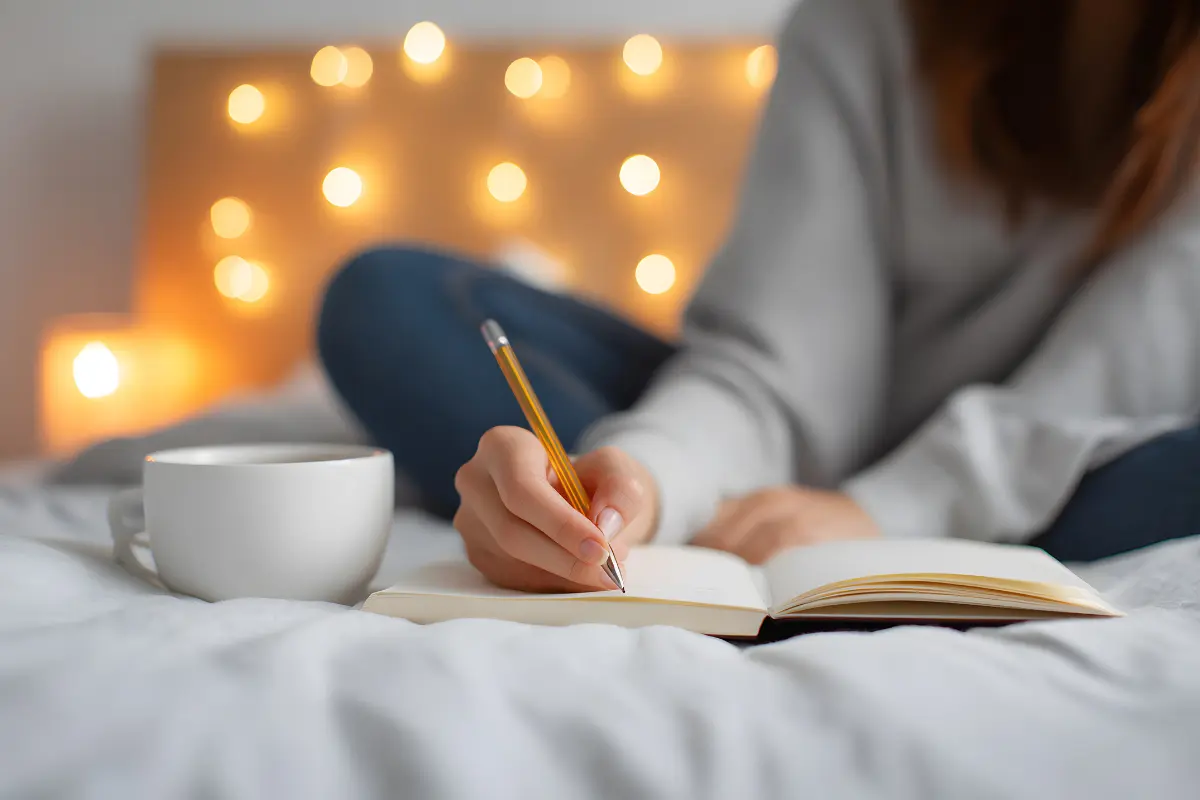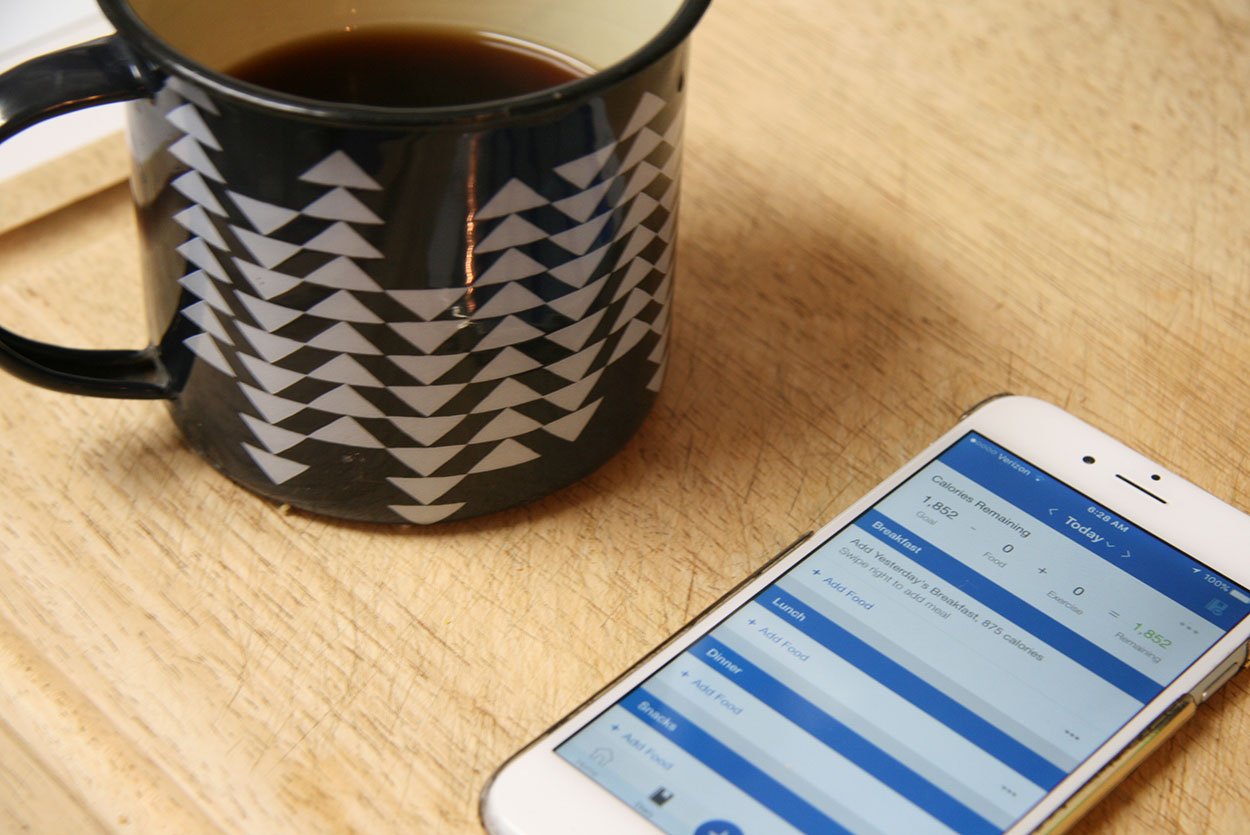
With the MFP Premium version, you can set custom macros for different days. So, if you have lower and higher carb days for example, you can pre-set MyFitnessPal!
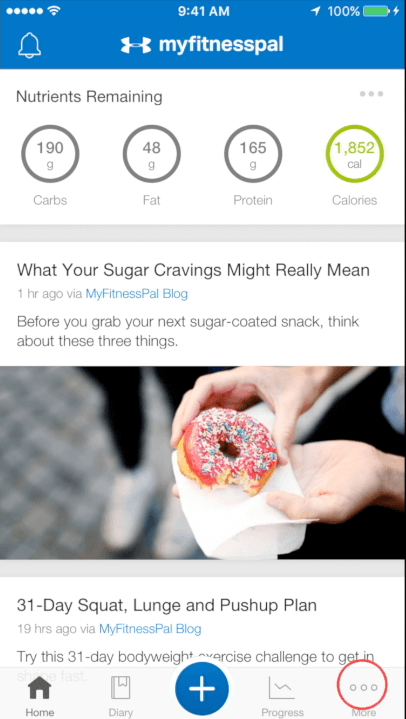
Step 1
Select ··· More on the bottom right hand corner of the Home Page or Food Diary page.
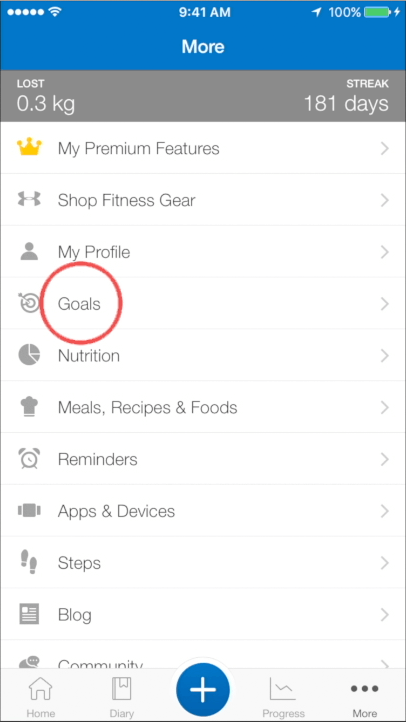
Advertisement
Step 2
Select Goals.
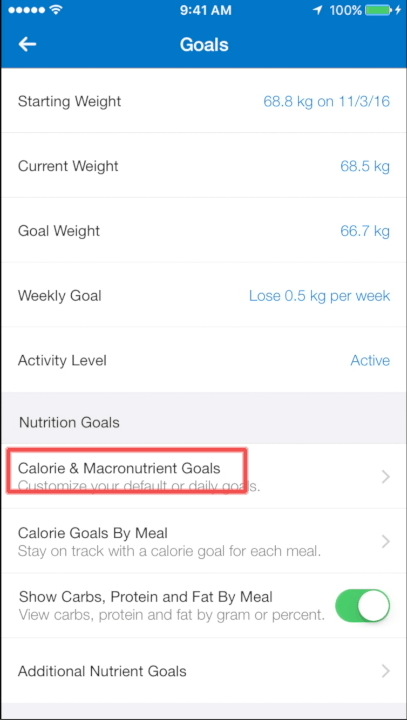
Step 3
On the Goals page, select on Calorie & Macronutrient Goals.
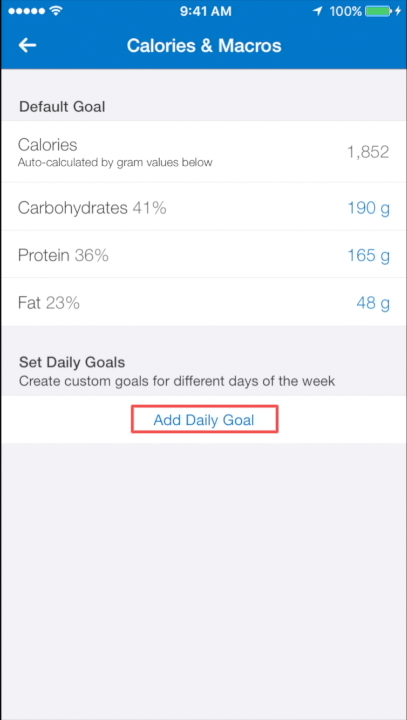
Step 4
On the Calories & Macros page, select Add Daily Goal.
Advertisement
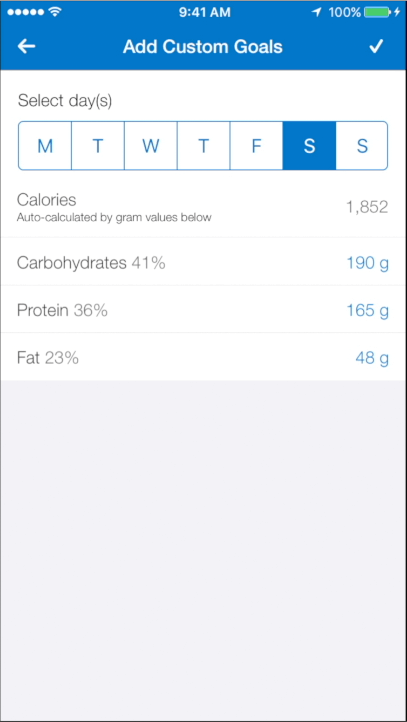
Step 5
This will take you to the Add Custom Goals page. Select which day(s) of the week you would like to change the macros for.
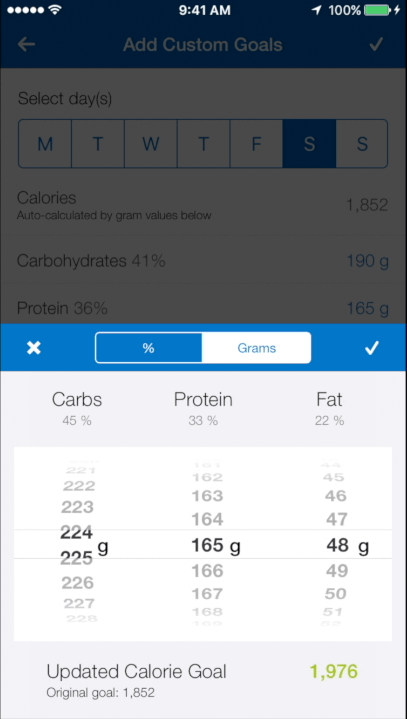
Step 6
Use the clicker wheel to update the macros to be the specific ones that you want to for the selected day(s). Select the check to save it.
Now when you go back to your Food Diary and scroll to the day(s) that you updated, you will see that the macros have been updated.
Advertisement
Dani Sheriff
Schedule a Free Intro Call
Working Against Gravity has led the macro tracking and health space for over a decade. Our team doesn’t just understand the science of nutrition—we’ve spent years mastering the art of tailoring it to fit your life. That means no cookie-cutter plans, just real strategies that have worked for over 30,000 people.
Schedule a free call with our team to learn how working with a 1-on-1 WAG coach will help you reach your goals.