Have you ever wondered how to add bulk recipes to MyFitnessPal and log a single serving? Cooking recipes in bulk is a lifesaver for busy people who need to be organized and prepare their meals ahead of time.
Tracking macros, bulk recipes, and their portions sound tedious but if you know what you’re doing, MyFitnessPal provides powerful tools that make it easier!
This tutorial shows you how to enter a bulk recipe into MyFitnessPal and use it to log individual portions of your recipe as you need them. The best part about it is that you don’t have to split the recipe evenly to make sure you know what is in each portion. One day you might want 400 g of your casserole, the next you may only want 250 g. Here’s how:
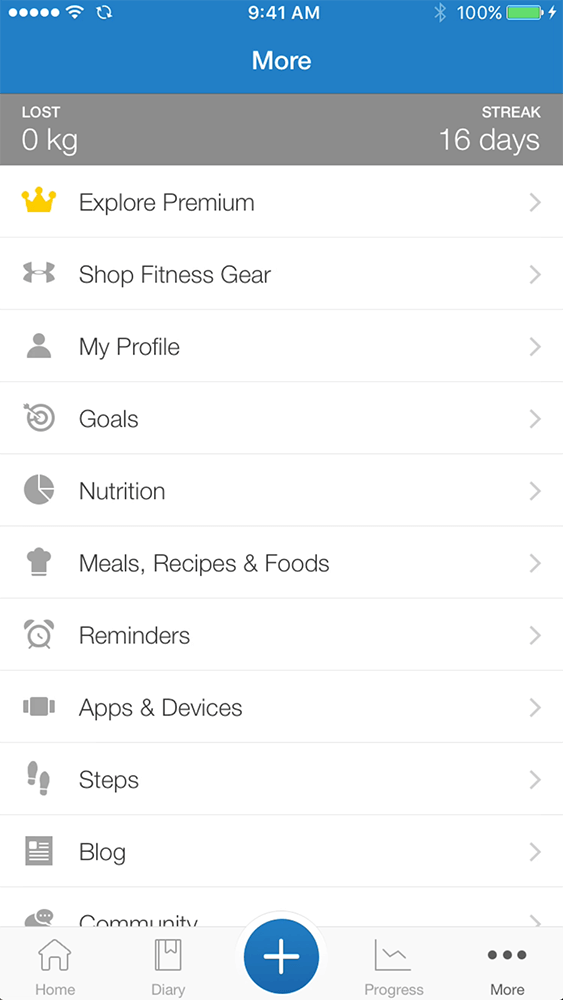
Step 1
Select More
Advertisement
Step 2
Select Meals, Recipes & Foods
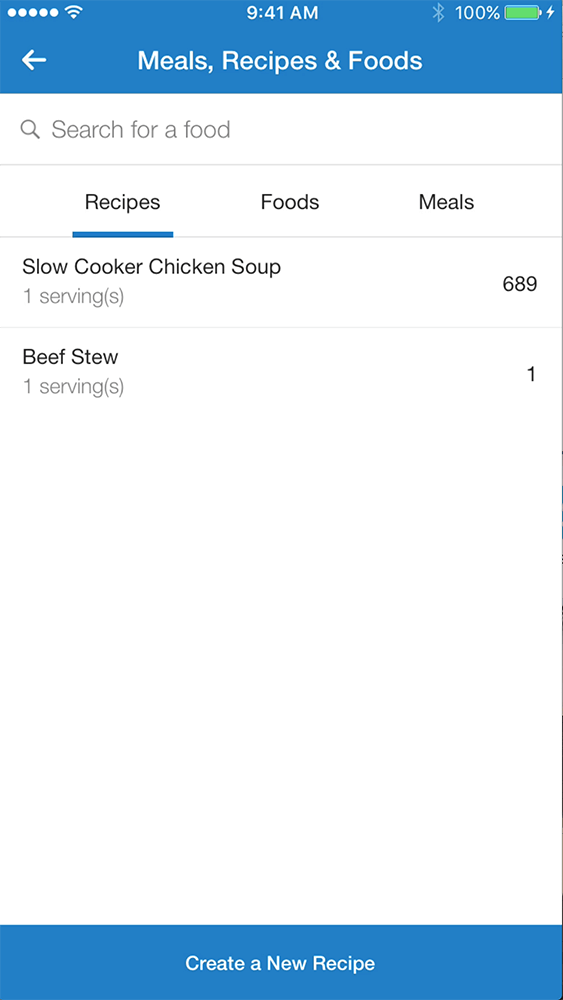
Step 3
Select Create A New Recipe
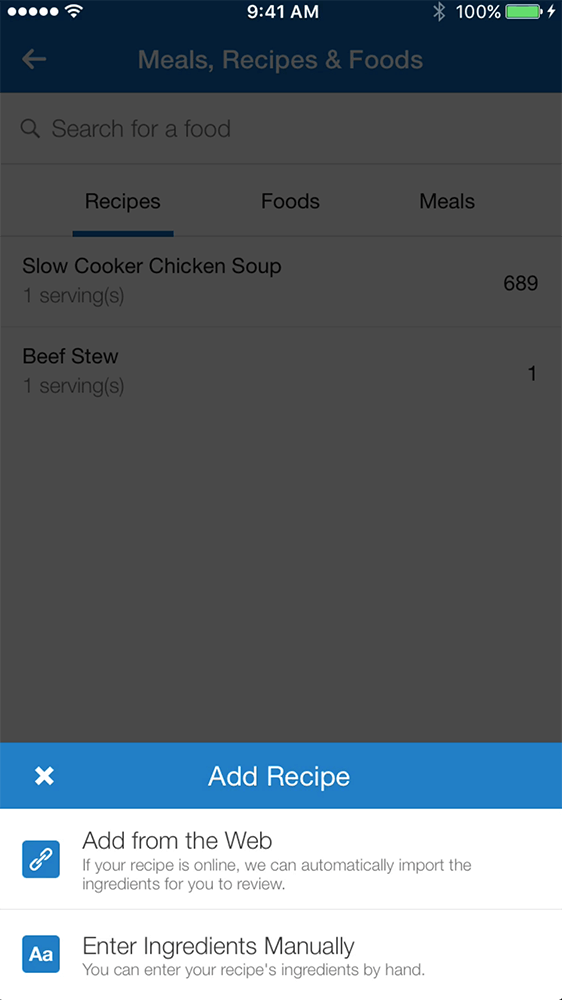
Step 4
Select Enter Ingredients Manually
Advertisement
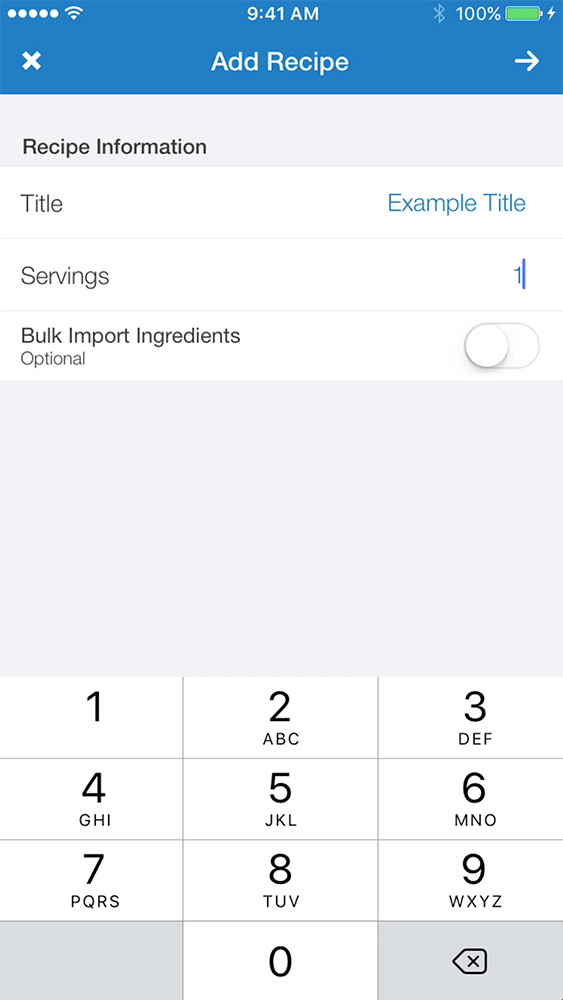
Step 5
In the Recipe Information section, give your recipe a Title. Set your Serving Size to 1
Step 6
Select the arrow in the top right corner to continue to the next step
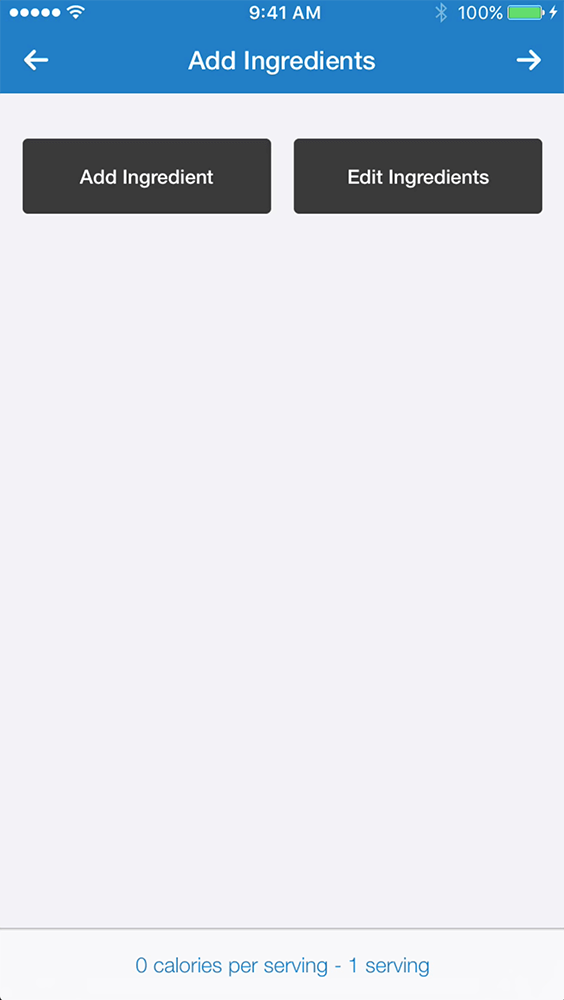
Step 7
Select Add Ingredients, this will take you to the MyFitnessPal database so that you can search for your specific ingredients.
Advertisement
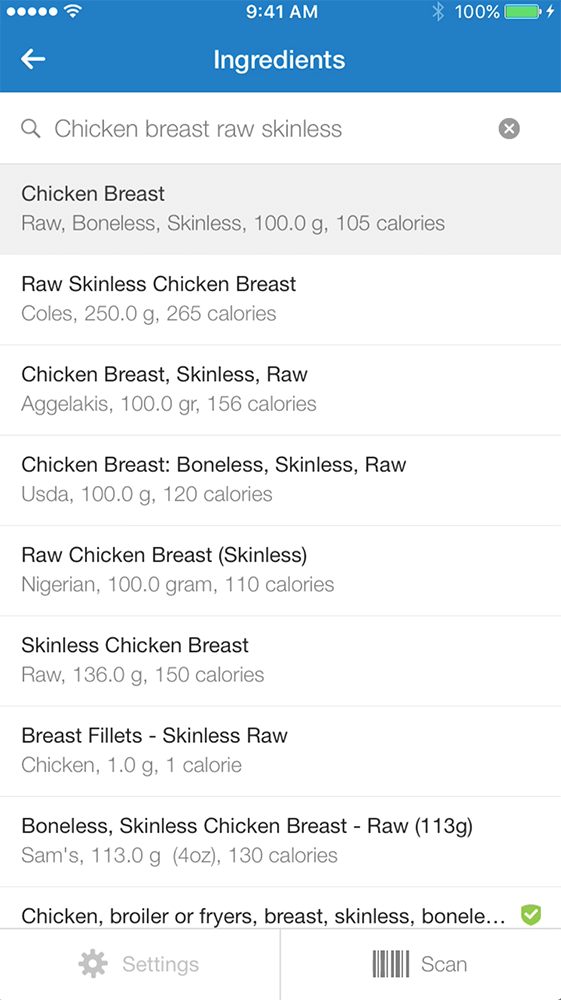
Step 8
In the Ingredients database, begin entering in each ingredient and their volumes and quantities.
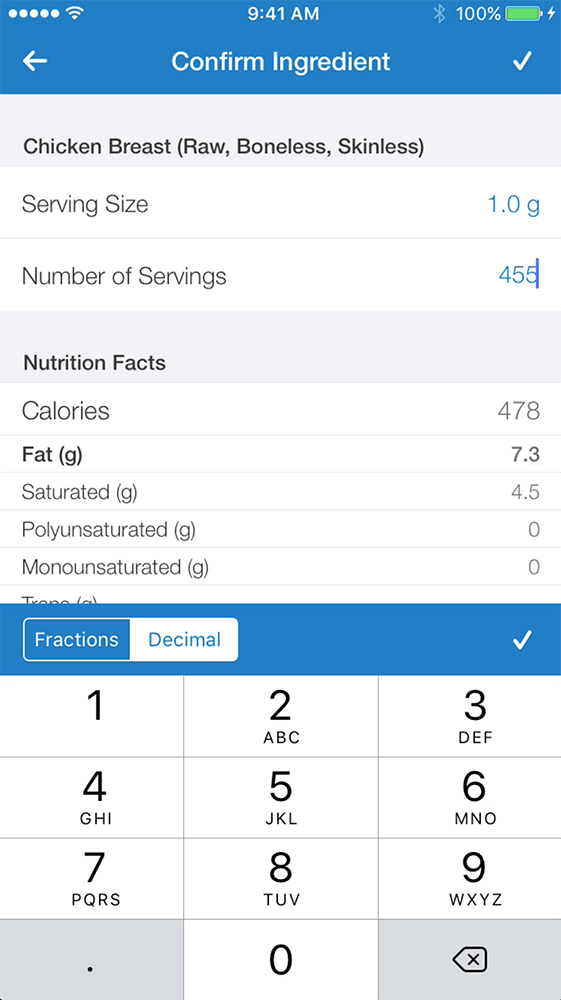
Step 9
Ensure that each ingredient is the correct brand, product and food type and that the nutritional information page looks correct. MyFitnessPal can have some incorrect listings.
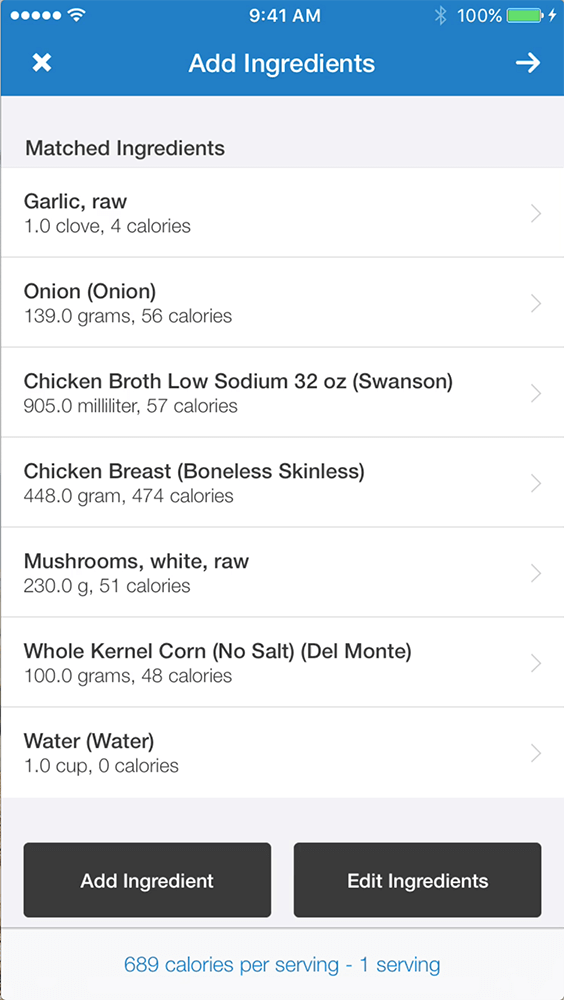
Advertisement
Step 10
Once you are happy with your ingredients list and have checked that all of your entries are correct, select the Calories Per Serving bar. You will find this at the very bottom of the ingredients page. In this example it says 689 calories per serving - 1 serving.
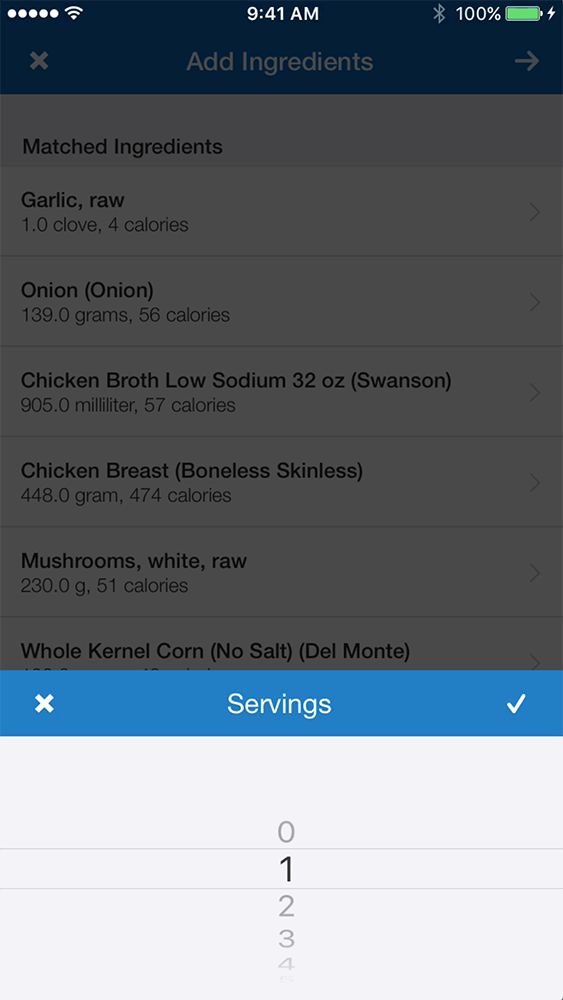
Step 11
Ensure that the servings are set to 1.
Select the check on the tip right corner of the servings page. This will close and take you back to the Add Ingredients page.
Select the arrow on the top right corner of the Add Ingredients page.
Advertisement
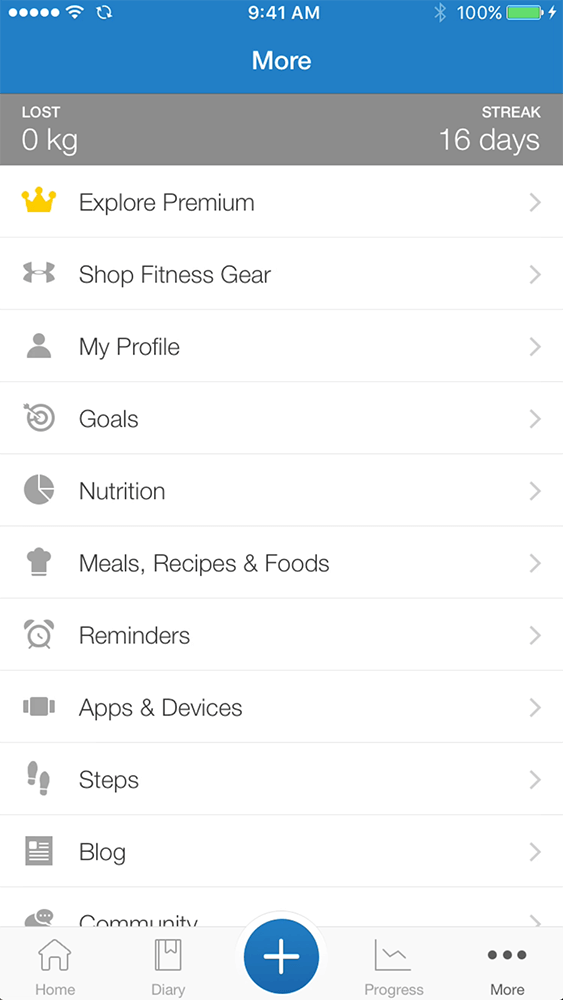
Step 12
In this completed recipe example, Slow Cooker Chicken Soup, the above steps have been completed and MyFitnessPal has moved on to the Save Recipe page.
A list of Nutritional Facts is displayed and these are the nutritional facts, including the macronutrients, for the entire serving of this example recipe.
We want to find out what the macronutrients are per gram of this recipe so that we can measure out specific amounts of it and log them in MyFitnessPal as we go.
Ensure that the Nutritional Facts for your entire recipe looks correct before moving on.
Advertisement
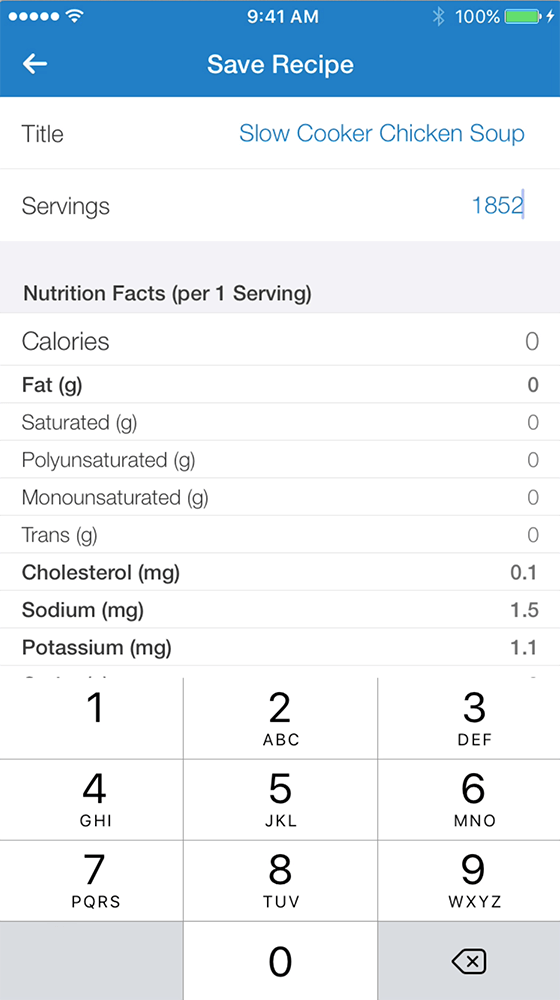
Step 13
Once you have finished cooking your entire recipe, weigh the finished product. If your recipe batch is large, you may need to weigh it in two or three separate bowls and do some simple addition to get the final quantity.
In this Slow Cooker Chicken Soup example, the finished product weighed 1,852 g.
In the Save Recipe page, change the serving size from 1 to be the exact amount of grams that your recipe ended up weighing.
As soon as you have updated the grams of your recipe, you will notice that the Nutritional Facts have changed. They are displaying significantly lower macronutrients than they were when the servings were set to 1. Now, the Nutritional Facts represent the macros for 1 single gram of your recipe.
Advertisement
Step 14
Scroll to the bottom of the Save Recipe page and select Save.
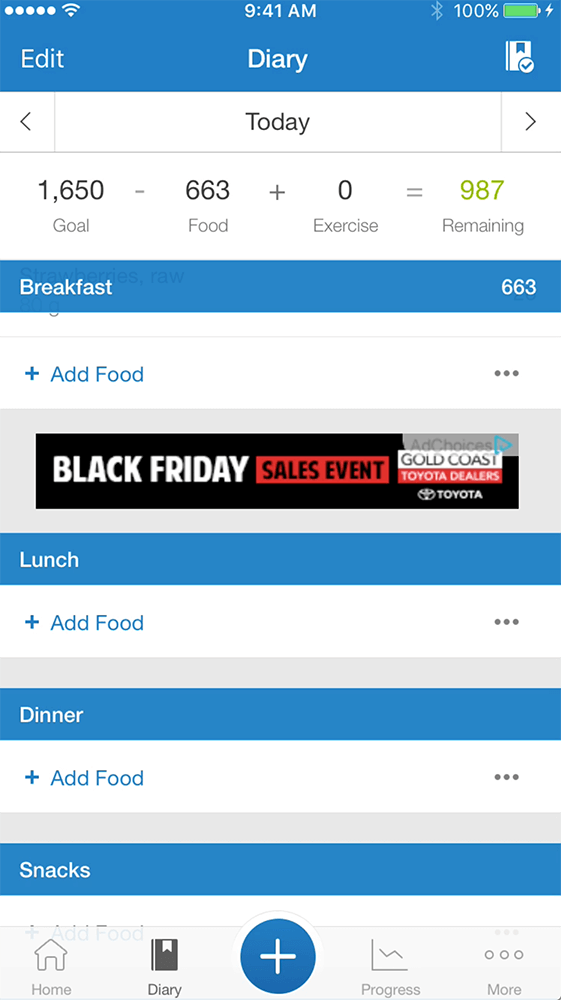
Step 15
Now you are ready to serve up a portion of your recipe. To log a single serving of however many grams you choose, open your MyFitnessPal Food Diary and select your time of day (Breakfast, Lunch, Dinner or Snacks). In this example I have chosen Lunch.
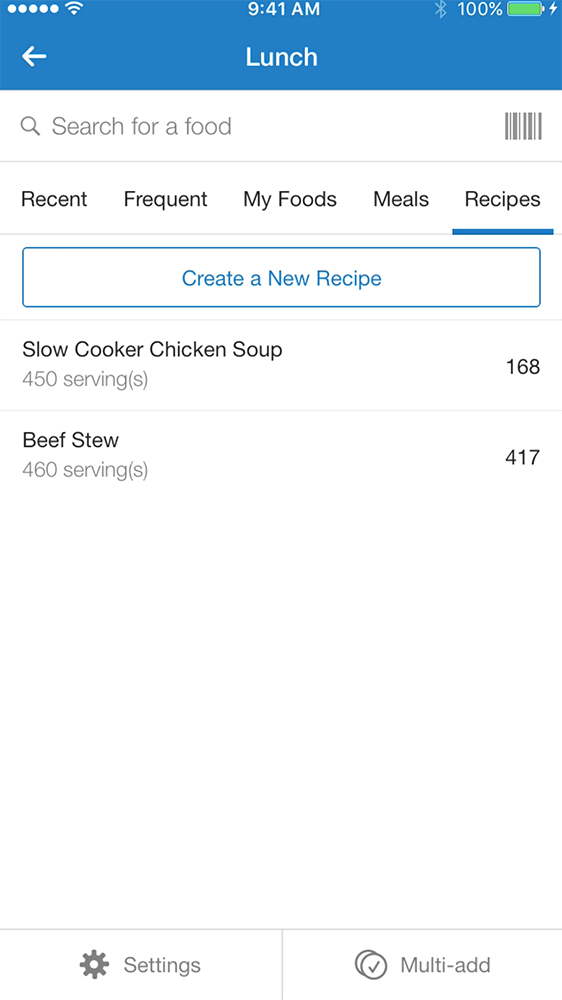
Step 16
In the Food Diary entry page select Recipes in the top right corner.
Advertisement
There, you will see a listing of your personal, custom recipes. Select the recipe you wish to log a single portion of. You will be directed to the Add Food page.
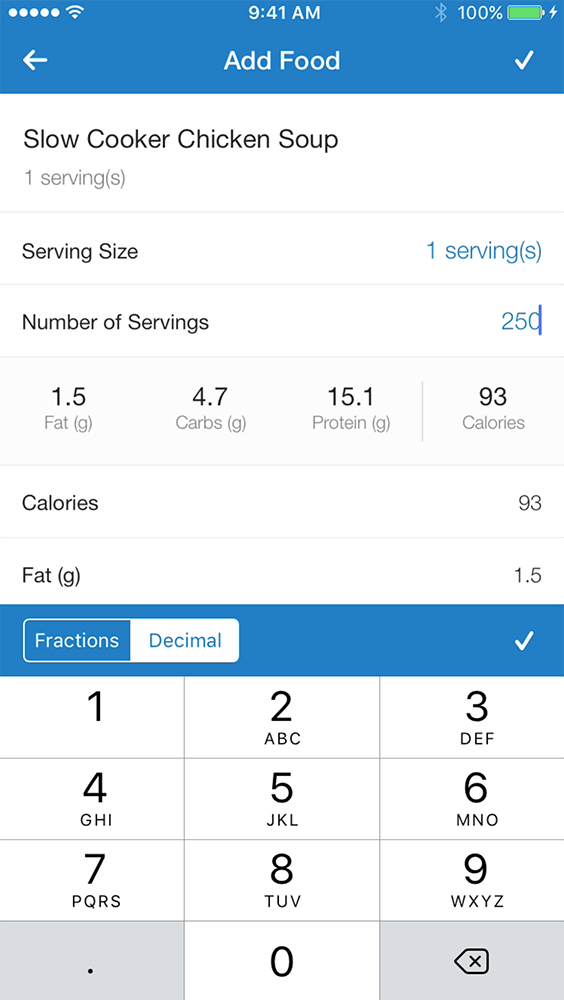
Step 17
In the Add Food page, your recipe serving size will be displayed as 1 serving(s). Note that 1 serving(s) = 1 gram. Here, you will enter the exact grams of the portion you would like to log.
In this example, I am logging 250 g out of the entire 1,852 g of the original recipe.
Select the check in the top right corner to save and log the entry into your food diary.
Advertisement
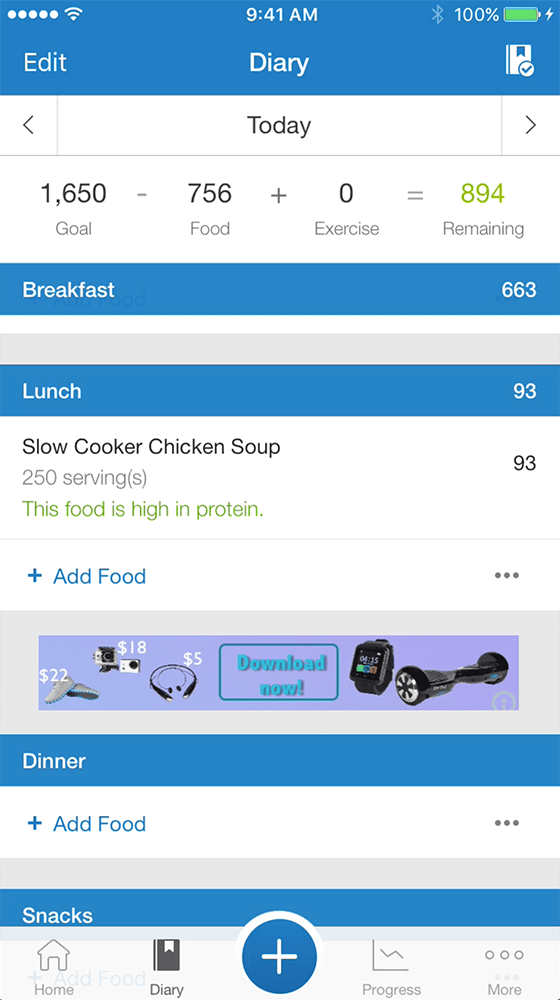
Now you can see the recipe on one line in your food diary! Easy!
If all this recipe and MyFitnessPal stuff is still a bit confusing, or if you want a more personalized approach to reaching your health goals, a 1:1 nutrition coach can help.
When you sign up for Working Against Gravity, we’ll pair you with your own personal nutrition coach. You’ll have formal weekly check-ins with your coach, plus the ability to message them 24/7 anytime you need to chat. Together, you’ll decide the steps to take to reach your goals and master healthy habits. You’ll also join our exclusive online community, where you’ll find additional accountability and support.





